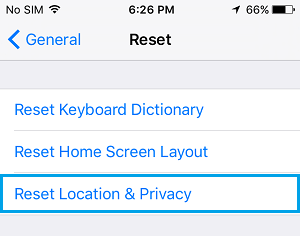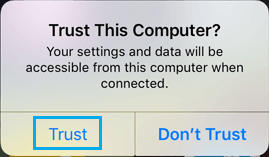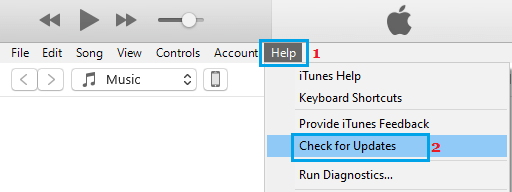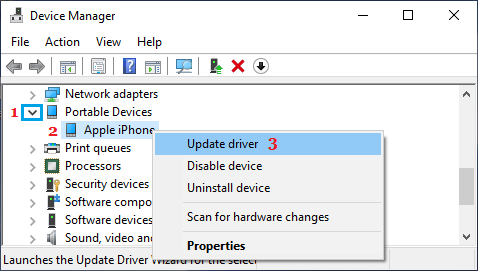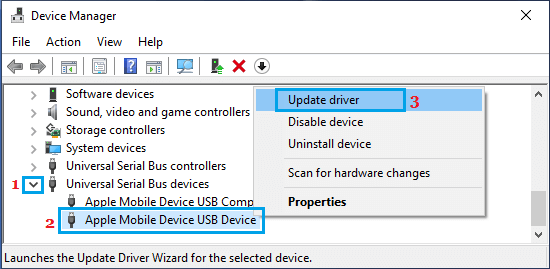iPhone Not Connecting to iTunes
In general, iPhone shows up in the top-menu bar in iTunes as soon as it is plugged into the USB Port of a Windows computer.
If iPhone does not show up in iTunes, you won’t be able to Backup iPhone to computer, Restore iPhone from Backup or Update iPhone using iTunes. So, let us go ahead and take a look at some of the methods to fix the problem of iPhone not connecting to iTunes on a Windows computer.
1. Try Another USB Port
Remove iPhone from its current USB Port and plug it into another USB port. This simple fix should work, if the problem is due to a Faulty USB Port on your computer. If you are using a USB HUB, connect iPhone directly to the USB, instead of connecting it via the USB HUB, which might be faulty.
2. Restart iPhone
Go to Settings > General > scroll down and tap on Shut Down. On the next screen, use the Slider to Power OFF iPhone.
Allow iPhone to completely switch OFF > Wait for 30 seconds and Restart iPhone by pressing the Power button. After iPhone Restarts, plug it back into the computer and see if it is now showing up in iTunes.
3. Restart Computer
Many times, the problem of USB devices not being recognized by iTunes or by the computer itself is due to stuck programs and processes. Remove iPhone and other plugged devices from your computer (Except Keyboard and Mouse) > Shut Down the Computer > Wait for 30 seconds and Restart the Computer. After the computer restarts, open iTunes and plug iPhone into the USB Port of your computer.
4. Reset Location & Privacy
Unplug iPhone from computer and follow the steps below to Reset Location and Privacy Settings on your iPhone. Go to Settings > General > Transfer or Reset iPhone > Reset > on the pop-up, select Reset Location & Privacy option.
After the Reset process is completed, plug iPhone to Computer > Unlock iPhone and select the Trust option, as “Trust This Computer” pop-up appears on the screen of your device.
Once you Trust the computer, iPhone should show up in iTunes.
5. Update iTunes Software
Make sure that the latest version of iTunes is installed on your computer. Open iTunes on your computer > Click on the Help tab in top-menu bar and select Check for Updates option in the drop-down menu.
6. Update Apple Mobile Device Driver
Sometimes, the problem is due to outdated or corrupted driver software on your computer. Right-click on the Start button and click on Device Manger. On Device Manager screen, expand Portable Devices entry, right-click on Apple iPhone and click on Update Driver option.
On the next screen, select Search automatically for updated driver software option. After the Software is installed, open iTunes > reconnect iPhone to computer and see if it is now showing up in iTunes.
7. Update Apple Mobile USB Device Driver
Right-click on the Start button and click on Device Manger. On Device Manager screen, expand Universal Serial Bus Devices entry, right-click on Apple Mobile Device USB and click on Update Driver option.
On the next screen, select Search automatically for updated driver software option. After the Driver Software is installed, open iTunes > reconnect iPhone to computer and see if it is now showing up in iTunes.
How to Stop iTunes Opening Automatically on Computer Difference Between iCloud and iTunes Backup of iPhone
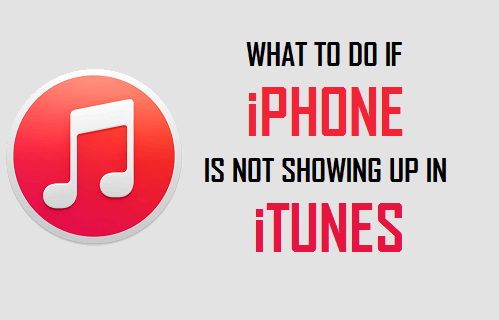
![]()