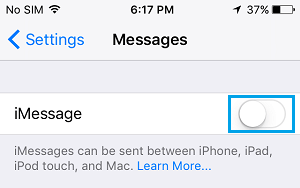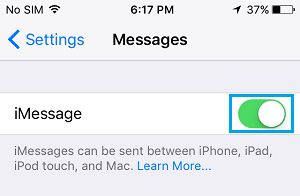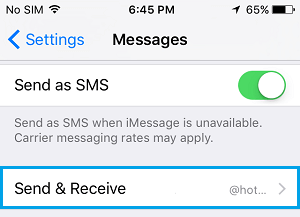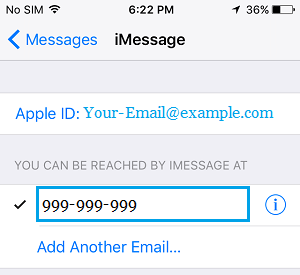Duplicate Message Alerts on iPhone
Receiving notifications of a text message twice on your iPhone can be annoying, especially if you are busy and trying to get some work done. In a typical case, you will get a notification as soon as a text message is received on your iPhone and another notification later on, in about 5 minutes. Let us take a look at How to Fix the problem of Duplicate Text Messages on your iPhone.
1. Toggle iMessage OFF/ON
Turning iMessage OFF and then turning it back ON is known to fix most common iMessage problems. Open Settings on your iPhone > scroll down and tap on Messages > on the next screen, move the toggle next to iMessage to o OFF position.
Wait for 60 seconds and switch on iMessage by moving the slider to ON position.
This should fix the problem of duplicate iMessage Notifications on your device, if the problem was due to an iMessage glitch.
2. Change Repeat Alert Setting
It is quite possible that you may have accidentally set your iPhone to provide you with Repeat Notifications. Go to Settings > Notifications > Messages > scroll down to the bottom of the screen and tap on Repeat Alerts option located under section “Messages Options”.
On the next screen, select the Never option.
After this, you should not receive duplicate iMessage Notifications on your iPhone.
3. Send & Receive Settings
The Send & Receive Settings on your iPhone might be causing the problem of duplicate iMessage Notifications on your iPhone. Go to Settings > Messages > On Messages screen, tap on Send & Receive option.
On the next screen, make sure that only your Phone Number is listed under the section “YOU CAN BE REACHED BY iMESSAGE AT” Section.
Having both Phone Number and Email Address listed in this section can cause the problem of Duplicate text Message Notifications on iPhone.
Why Are iMessages Green and Blue On iPhone Filter Messages from Unknown Senders on iPhone