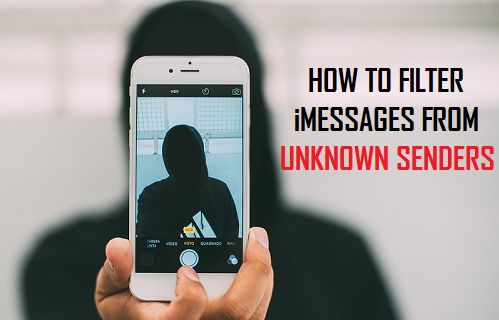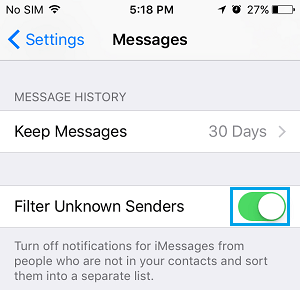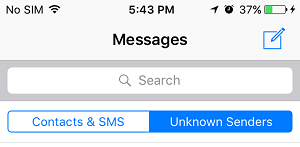Filter Messages from Unknown Senders on iPhone
Apart from being annoying, spam Messages can waste time, take attention away from genuine messages and increase the chances of missing or not replying to important messages. Hence, the Messages App on iPhone provides the option to automatically filter and segregate messages from unknown senders into a separate folder. Once “Filter Unknown Senders” option is turned on in the Messages App, Messages from people who are not in your Contact List will be automatically diverted to a separate “Unknown Senders” Folder. Another advantage of activating this feature is that Messages from Unknown Senders won’t be bothering you with notifications or alerts. You will be getting notifications only for Messages from known senders.
Filter Messages from Unknown Senders on iPhone
All that is required to automatically filter Messages from Unknown Senders on iPhone is to go to Settings > Messages and move the toggle next to Filter Unknown Senders to ON position.
Once the Filter is switched ON, Messages from unknown senders will be moved to “Unknown Senders” Folder and can be accessed by tapping on “Unknown Senders” tab.
While Unknown Senders Filter is useful in dealing with Spam Messages, you need to be aware that there is always the possibility of Messages from legitimate senders landing in Unknown Senders tab. This can happen, if the sender of genuine Message is not listed in your Contact List. For this reason, it is a good practice to take a quick look at Messages in Unknown Senders tab from time to time and make sure that only spam messages are being filtered out. Tip: You can identify habitual spammers and block them permanently on iPhone – How to Block and Unblock Someone on iPhone
How to Save Audio Messages on iPhone or iPad How to Hide Text Messages on iPhone