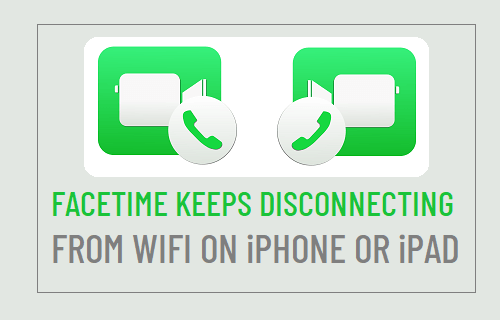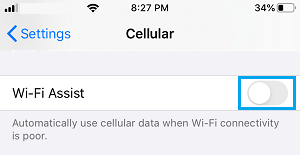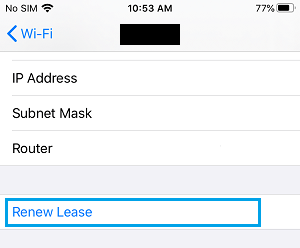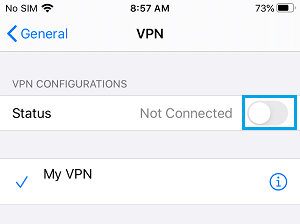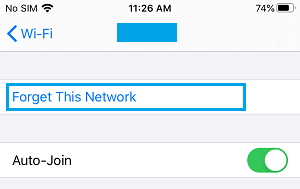FaceTime Keeps Disconnecting from WiFi
In many cases, the problem of iPhone or iPad unexpectedly disconnecting from WiFi during FaceTime Calls is known to be due to the WiFi Assist feature, trying to switch iPhone from WiFi to Cellular Network. If the problem persists, even after disabling WiFi Assist, there could be other reasons for this issue, ranging from minor glitches to Network related problems or change in Network Settings.
1. Turn OFF WiFi Assist
Many users have reported fixing the problem of WiFi disconnecting from iPhone during FaceTime and Audio Calls by disabling WiFi Assist. Go to Settings > Cellular and disable WiFi Assist by moving the toggle next to WiFi Assist to OFF position.
After this iPhone won’t be able to switch to Cellular Network, even if your WiFi network fluctuates in strength.
2. Restart iPhone
Unexplained technical glitches that can often lead to problems on iPhone can be fixed by rebooting the device. Go to Settings > General > scroll down and tap on Shut Down.
Wait for 30 seconds and restart your device by pressing the Power button.
3. Renew DHCP Lease
Obtain a New IP Address for your iPhone by renewing the DHCP lease and this should help in fixing the problem. Go to Settings > WiFi > tap on your WiFi Network Name.
On the next screen, scroll down and tap on Renew Lease option.
On the confirmation pop-up, tap on Renew Lease to confirm.
4. Disable VPN
If you are using VPN, disable the VPN service on your iPhone and see if this helps in fixing the issue. Go to Settings > General > VPN > move the toggle next to Status to OFF position.
4. Forget WiFi Network and Rejoin
Note down your WiFi Password and follow the steps below to Forget WiFi Network and rejoin the Network. Go to Settings > WiFi > select your WiFi network > on the next screen, tap on Forget This Network option.
On the confirmation pop-up, tap on Forget to confirm. Wait for 60 seconds > select your WiFi Network > enter WiFi Network Password to join the Network.
5. Restart Modem/Router
In above steps did not help, the problem might be due to a glitch in Modem/Router.
- Switch OFF the Power Supply to Modem/Router – Use the ON/OFF button (if available) or unplug the power cable from wall socket.
- Wait for 60 seconds and switch ON the Power Supply to Modem/Router.
6. Reset Network Settings
Note down your WiFi Network Password and follow the steps below to Reset Network Settings on your iPhone to original or Factory Default settings. Go to Settings > General > Transfer or Reset iPhone > Reset > On the pop-up, select Reset Network Settings option.
On the confirmation pop-up, tap on Reset Network Settings again confirm. After this, connect your iPhone to WiFi Network again and see if your iPhone is still disconnecting from WiFi during FaceTime.
How to Find if Someone Has Blocked Your Number On iPhone How to Setup and Use Chromecast With iPhone