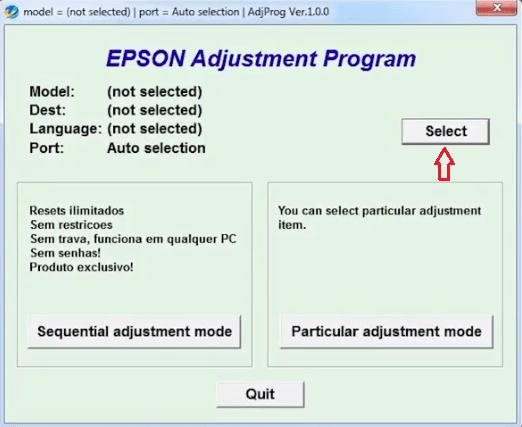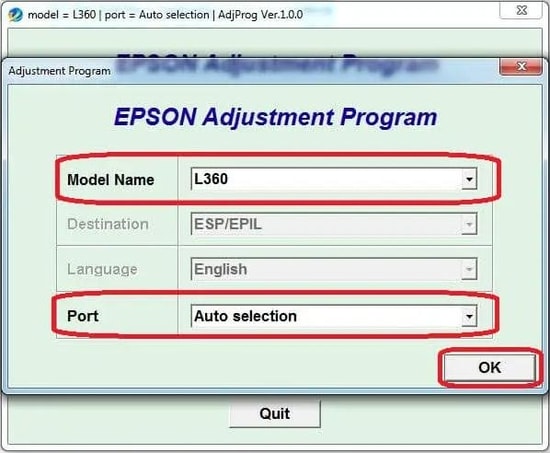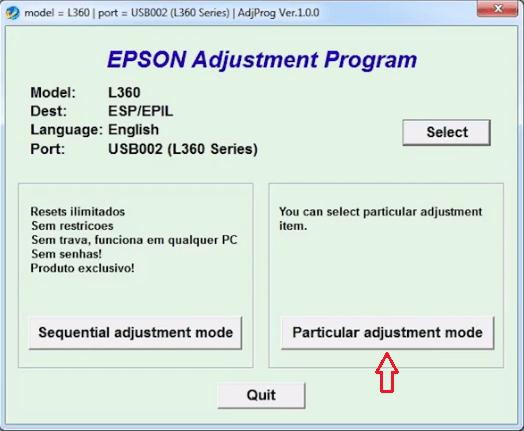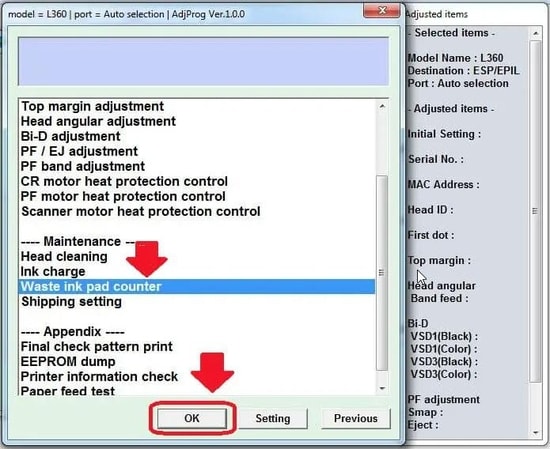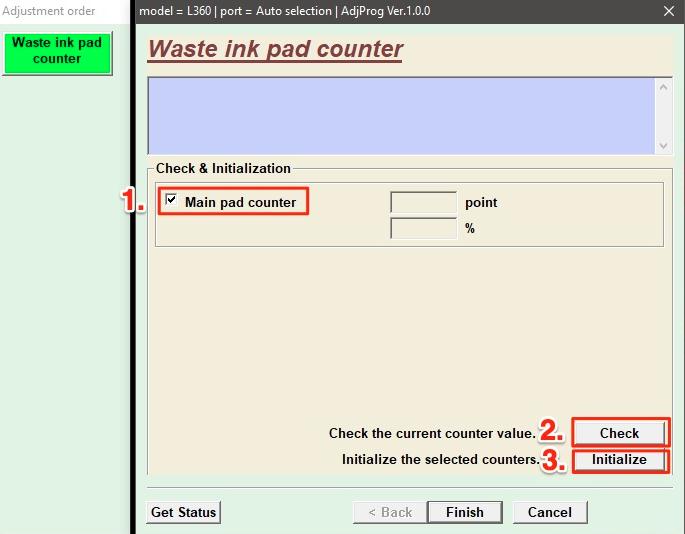Epson L360 is a multifunction inkjet printer that can print, scan and copy effectively. It is a great option for all those looking for a printer for home or office use. There is no doubt that this is one of the best printers for home use, but then every hardware has some negative side too. Sometimes the printer shows the error of ‘Service Required’ on the computer screen after printing some pages. Other than the error you can also witness a red light blinking on the printer’s panel. Typically, the error arises when Waste Ink Pads that are used to absorb and collect the unused ink during the process of printing and cleaning the printhead are full or overflow. The good thing is that it’s just a small problem and can be solved by using the Epson L360 Resetter tool. This tool is also known as the Epson L360 adjustment program.
What is Resetter Epson L360 Adjustment Software?
Epson L360 Resetter software is a dedicated program designed to help users reset the waste ink pad counter on the printer. Using the program, users can easily and quickly reset the factory conditions whenever the printer shows a red light blinking or service required error.
Our next segment of this article will show you how to free download Epson L360 resetter adjustment program and use it to reset your printer’s waste ink pad counter. If you want to download and install the latest drivers for your printer, then you can check out our detailed Epson L360 printer driver download guide.
How to Download Epson L360 Resetter Tool/ Epson Adjustment Program
In this section, we’ll provide you a free 100% working link to download Epson L360 resetter adjustment software to help you reset the waste ink pad counter overflow on your printer. It’s important to emphasize that the Epson L360 adjustment program which you will get from here is the official tool from Epson, hence it doesn’t require cracked activation keys. You can download the resetter tool/software for Epson L360 printer from the link below. Epson L360 Resetter Tool Free Download Also Read: How to Download Epson Printer Drivers For Windows 10/8/7
How to Use Epson L360 Resetter Tool/ Epson Adjustment Program
After the Epson L360 resetter tool download process is completed, unzip/ extract the files from the downloaded software package and follow the step-by-step instructions provided below.
After extracting resetter Epson L360 zip file into a folder, run the ‘AdjProg.exe’ file on your laptop or desktop computer by double-clicking on it.On the first screen, you need to click on the Accept button to accept the software license agreement.On the subsequent window, click on the Select
Now, you need to select your printer’s Model Name (e.g., Epson L360) and Port from the drop-down menu. After selecting, click on the OK
Now, click on the Particular adjustment mode
Also Read: How to Restore Printer Connection on Windows 10, 8, 7
Under the Maintenance section, select the Waste Ink Pad Counter option, and then click the OK
Now, you have to tick the checkbox next to Main pad counter option, and then click on the Check > Initialize button.
Follow the on-screen instructions, click on Finish and then exit the Epson L360 adjustment program.
Following the completion of initialization process, the Epson L360 printer will return to zero use (0%) status or factory condition. Now, your printer will be able to print a high volume of pages without showing the annoying “Service Required” error message. Also Read: 20 Best Free Driver Updater for Windows 10, 8, 7 in 2021 [Updated]
Download Free Epson L360 Resetter Tool/ Adjustment Program: Done Successfully
In this post, we explained how to download Epson L360 resetter software or Epson adjustment program and use it to reset your printer’s waste ink pad counter. Hopefully, after resetting your printer back to its factory conditions, you’re no longer troubled by the waste ink pads counter overflow or service required error. If you have any questions in your mind or require further clarification regarding the steps to reset the printer using the Epson L360 resetter adjustment tool, please let us know through the comments box provided below.