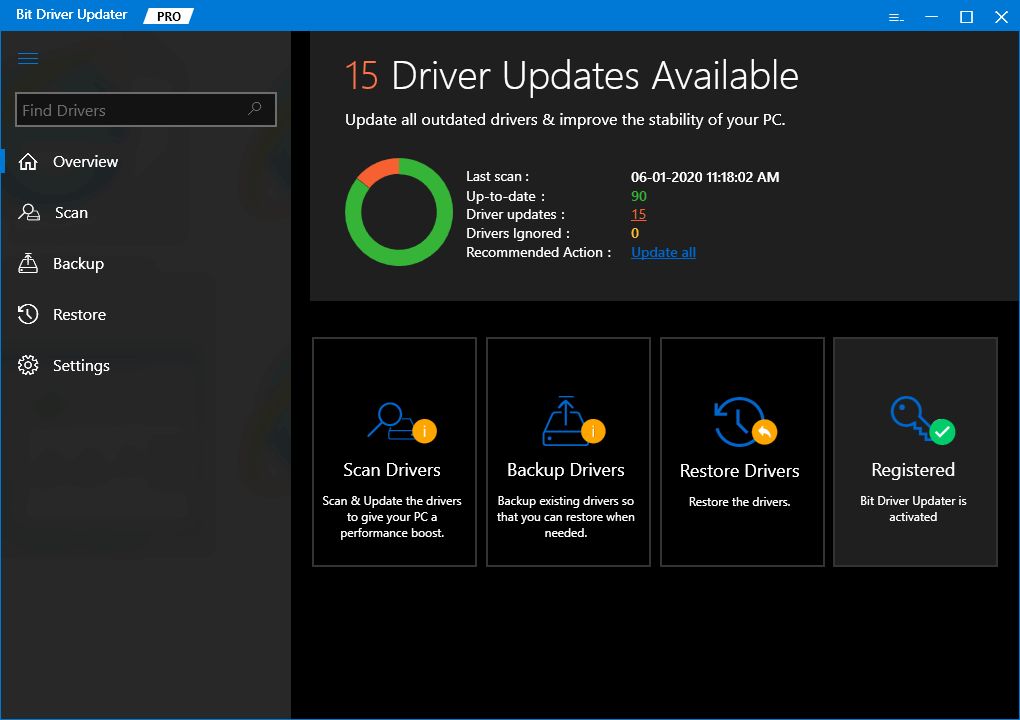The motherboard is the core of any PC. This is the device that connects your system to other devices. Although it is a simple circuit board, the motherboard ensures that your system works in harmony with the inputs and outputs. Hence, the importance of a smooth working motherboard is just everything. But how to ensure that the motherboard on your computer works perfectly? The answer to this is up-to-date motherboard drivers. Drivers are the key that makes the communication between the device and your system feasible. Hence, when the system gets updated drivers, you get optimal performance out of your system. So, you should update the motherboard drivers regularly and properly. To help you with the same, we have brought together this simple guide for you. In the upcoming sections of this article, you will find some effective ways to download motherboard drivers as well as update and install them as required. These methods are indeed the simplest of all, and above that, safe to use for everyone. So, you can take the help of any of the methods to get the latest version of the drivers you want.
How to Download, Install and Update Motherboard Drivers on Windows
Now, we will have a look at various methods to download motherboard drivers. Using these, you can easily install the latest version of the drivers. Both manual and automatic methods to install the driver are presented below, so, go through all of the methods first and then use the one that suits you the best.
Method 1: Manually Download Motherboard Drivers from the Official Website
The foremost method to download motherboard drivers is with the manufacturer’s website. The manufacturers of the device provide either a support page or a Downloads/Drivers page to help you get the updates. You can use the same on your device and get personalized updates for all the drivers as per your operating system. As every manufacturer has a different website, we can’t present you with all of these. Hence, below you will find a generic procedure to update the drivers using any manufacturer’s website: The above method to download motherboard drivers is a little confusing. You may not be able to find the required divers through this. So, you can take the help of either of the next methods for better results. Also Read: Gigabyte Motherboard Drivers for Windows
Method 2: Use the Driver Manager to Update Motherboard Drivers
Second, comes the Device Manager as a secure method to update motherboard drivers. Device Manager, as the name suggests, is a Windows-integrated utility to control every aspect of the devices connected to the system, integrated and otherwise. You can use the same to update the drivers as well. Follow the procedure shown below to proceed: This method to update the driver is manual as well. If you were looking for an automatic method, you should use the next one.
Method 3: Take the Help of the Bit Driver Updater For Updates (Automatically)
The above methods to update and install motherboard drivers were manual, hence, complicated. Additionally, these do not provide advanced options to control the drivers. The worst part? You can not download and install all kinds of drivers at once. All these problems and Bit Driver Updater is the optimal solution. Bit Driver Updater is amongst the best driver updater tools that allow you to download and update all kinds of drivers. Apart from this, the tool is not just any regular driver updater. You will find various advanced features with the updater like single-click updates, deep scanning for updates, and many more. With smart options to backup and restore the drivers, you can get the assurance that you can get the last version of the driver back if required. However, if you don’t have the time now. You can also update the drivers at a specific time using the Update Schedule feature. But that’s not everything. You will get access to more features when you download and use the updater. For now, let’s know how you can update and install motherboard drivers using the Bit Driver Updater: Q.1 What drivers does my motherboard need? Although you should install all kinds of motherboard drivers on your PC. But you should essentially have drivers of USB, audio, network, SATA, PCI, etc. These are the basic drivers that improve the performance of your system. Q.2 Do you need to update motherboard drivers? Yes, you need to update motherboard drivers regularly so that you do not face any problems while running and using various devices. Additionally, updating the drivers also means that you will get improved performance for your device. Q.3 How do I check my motherboard drivers? To know or check the motherboard details, you need to take the help of the Device Manager. Run the tool and expand the device category. After this, you need to right-click on the device and open Properties. Here under the driver tab, you will get all the information about the motherboard driver. Q.4 How do I check if my motherboard drivers are up to date? To check if your motherboard drivers are up to date, you can take the help of the Bit Driver Updater tool. This tool will inform you if any diver is outdated and provide quick updates as well. Q.5 Is Updating motherboard drivers safe? Yes, updating motherboard drivers is safe as long as you install the drivers from a trusted source. We have listed and explained the safest ways to update motherboard drivers above. Q.6 Does Windows 10 automatically update motherboard drivers? Yes, at times, Windows 10 may automatically update the motherboard drivers when you update the OS. However, updating the drivers using Windows updates is not always reliable as the utility does not provide updates for all the drivers. Also Read: How to Download PCI Device Driver for Windows
Download, Update, and Install Motherboard Drivers: Successful
So, we hope that the above methods to download and install motherboard drivers on Windows 11/10/8/7 helped you. All of these methods are tested by our technical team first and then listed here. Hence, these are completely safe to use. One of these methods will surely update the required drivers for you with ease. But what if you face any problems while you are updating the drivers? There is no reason to panic. You can state the problems in the comments section below. We will provide you with the solutions as soon as possible. Additionally, you can also suggest your views and reviews related to the article in the same. If you liked this article, why don’t you show some love? Share the write-up on different social media platforms and inform others. Moreover, if you want to stay up-to-date with such interesting updates. You can provide your email in the box below and subscribe to our newsletter. We will send you instant updates about new tech blogs, news, and more to your inbox.