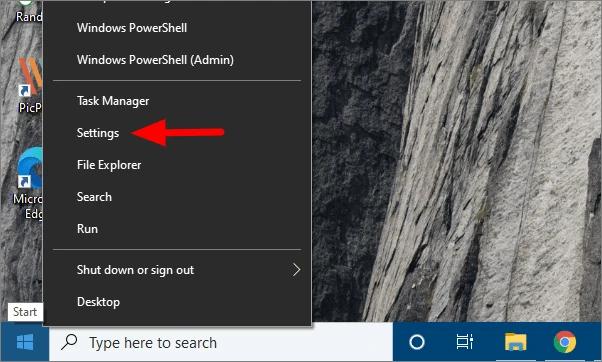The Gigabyte B450M DS3H motherboard is well-known for its power-packed performance. However, for all motherboard components, like audio, video, etc., to function smoothly, you need to download and install the updated Gigabyte B450M DS3H drivers for Windows 11/10. Now, before proceeding to learn the best methods to download the Gigabyte B450M DS3H driver’s update and install it, here is something you need to know. You should note that downloading and updating drivers for a motherboard means getting the required drivers for various components of the circuit board, such as audio. The motherboard as a whole has no drivers you can download, install, and update. After making yourself clear about what it means to download and update the Gigabyte B450M DS3H drivers for Windows 10/11, let us learn quick and easy ways to do it.
How to Download Gigabyte B450M DS3H Drivers and Install Them
You may follow the below ways to download the updated drivers for the Gigabyte B450M DS3H motherboard and install them on your Windows 11/10 computer.
Method 1: Download B450M DS3H drivers from Gigabyte’s official website
The official Gigabyte website lets you download and install updated drivers for all the motherboards from the manufacturer. Below are the steps you may follow to download and install the Gigabyte B450M DS3H drivers from there.
Firstly, navigate to Gigabyte’s official website.Secondly, choose the SERVICE/SUPPORT option from the menu available at the top.Now, input the model name, i.e., B450M DS3H in the on-screen box and press Enter.Select the Driver OS, i.e., your computer’s operating system.Click on the category of the component for which you need a driver.Now, click on the download button for the driver file you wish to download. Here, we are downloading the driver for Realtek HD audio.Click twice on the file that gets downloaded on your device to run it.Follow the directions appearing on your screen to complete the installation of Gigabyte B450M DS3H drivers for Windows 10/11.
Also Read: Download and Update Gigabyte Realtek Audio Driver on Windows PC
Method 2: Download the Gigabyte B450M DS3H driver’s update via Device Manager
Windows comes equipped with a utility named Device Manager to help users easily tackle driver-related functions like downloading and updating drivers. Below is the process you can follow to download and install the latest drivers for your Gigabyte B450M DS3H motherboard this way.
Click on the Start button present on the taskbar using the right button of your mouse.Pick the option to launch the Device Manager from the options visible in the on-screen menu.Click on the component category for which you need drivers. In our case, we require an audio driver, hence, we clicked on Sound, video, and game controllers.Right-click the device for which drivers are required and then click on Update driver. Search automatically for updated driver software. If you are a Windows 11 user, you may Search automatically for drivers. After Windows successfully finds a driver update, install it on your device.Lastly, restart your PC to complete the Gigabyte B450M DS3H driver’s update process.
Method 3: Download and install the operating system update
Updating the OS is also a commonly followed procedure to download and update drivers. However, its success is not guaranteed as Windows may sometimes be unable to find very recently released drivers. Still, you may follow these directions to try downloading and installing the up-to-date Gigabyte B450M DS3H drivers this way.
Select the Start icon with the mouse’s right button.Open Settings by clicking on the option to do it.Click the option to launch the Update & Security settings.Now, you may Check for updates. Download and install the proposed operating system update.Finally, restart your computer to complete the process.
Fix 4: Download and install the Gigabyte B450M Drivers update automatically (Recommended)
Above, we discussed all the manual methods you may follow to download the Gigabyte B450M drivers, install, and update them. As you may agree, these methods are really exhausting, especially if you are not a tech enthusiast. Therefore, we recommend using software like Bit Driver Updater to conveniently download and install updated Gigabyte motherboard drivers on your computer. Bit Driver Updater is an excellent driver update utility for features like one-click automatic driver updates, driver backup and restores, download speed enhancement, and much more. You may follow the download link shared below to get this amazing driver update software on your computer.
Once you have installed Bit Driver Updater from the above link, the software takes a few seconds to display all out-of-date drivers. You may Update All these trouble-causing drivers instantly with just one click. There is also an Update Now option to individually update various Gigabyte B450M DS3H drivers. However, we suggest choosing the Update All option to make sure your computer performs the best. Also Read: ASRock Motherboard Drivers Download and Update
Updated Gigabyte B450M DS3H Drivers Downloaded and Installed
Through this article, we elucidated various ways you may download the Gigabyte DS3H driver’s update and install it on Windows 10/11. You may follow any method from the above guide according to your convenience. However, we recommend automatic driver updates through Bit Driver Updater to save you valuable time and effort. It is time for us to bid adieu. However, if you have any suggestions or concerns about this article, we are always available for discussion through the comments section.