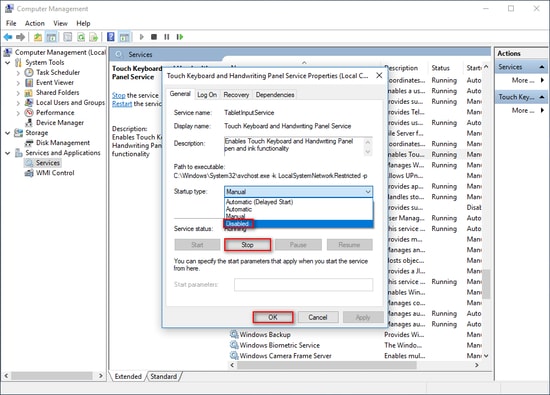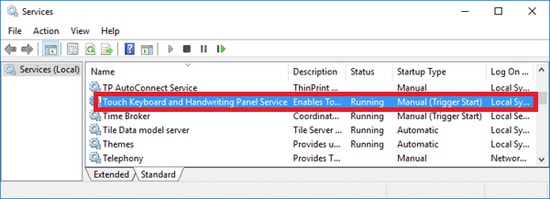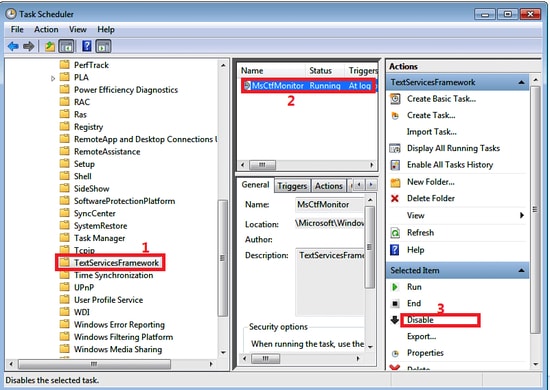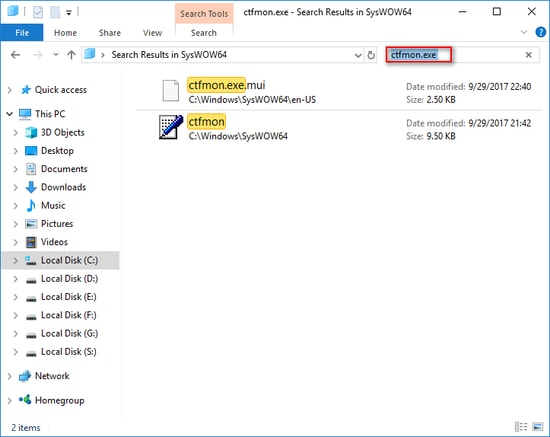CTF (Collaborative Translation Framework) Loader, also addressed as ctfmon.exe, is usually harmless and won’t harm your device if fixed in time. However, if it stays for long on your device it can take a toll on the overall performance of your Windows PC and cause unwanted trouble. If you are annoyed with the CTF loader in your Task Manager and are looking for a solution, then you are at the correct place. Here in this blog, we will cover some simple yet effective ways to disable it with ease. Before we move on to learn about the possible solutions to CTF loaders let’s start by getting a brief understanding of it.
What Is A CTF Loader?
CTF Loader is short of Collaborative Translation Framework and is solely responsible to provide text support to various Microsoft programs including:
Handwriting and Voice Recognition.Foreign Languages.Alternative user input options available on Microsoft Office Software
It usually gets active as soon as you start working on an alternate input device and is found in C:\Windows\System32 or C:\Windows\SysWOW64. In certain cases, CTF loader also starts running on every boot and remains active until you close all the programs related to MS Office. It finds its place in the Task Manager window of your device and can be ignored if it doesn’t interfere with the normal functioning of your device. However, with time, the CTF loader can result in high CPU usage and can hog your device resources and should require corrective measures. Apart from this, you should also look out for programs that are not dependent on CTF loaders. In such scenarios there are high chances that your computer is infected with a virus masquerading itself as ctfmon.exe. Read Also: Easy Way to Fix Unknown USB Device (Device Descriptor Request Failed)
Why Does the CTF Loader Error Appear?
There are multiple factors why you could encounter a CTF loader error message. Here are some of the responsible reasons for it.
The CTF loader may conflict with the Microsoft office resulting in an error.It may also result due to errors in language and input packs.Improper installation of Microsoft Office can also result in an error.Apart from this, you may also encounter it due to the presence of malware or hidden viruses in your Windows device.
Is CTF Loader A Virus?
No CTF Loader is not a virus it is a legitimate program that supports handwriting and voice recognition for Microsoft Programs, however, there are high chances that you could come across a virus mimicking as a legitimate program. Read Also: Best Lightweight Antivirus for Windows 10
How To Fix CTF Loader Issue On Your Windows PC?
If you are annoyed with the CTF loader program running in your Task Manager, here are a few simple fixes that will help you disable CTF Loader.
1. Disable CTF Loader On Your Windows 10 PC
This method will not only help you disable CTF loader but will also enhance the overall performance of your device. Here’s how you can do it.
On your desktop right-click on the PC icon.Next from the Context Menu select the Manage option.Now from the left-hand panel of the Computer Management screen choose Services and Applications option.Now search for the Services tab and from the displayed list select Touch Keyboard and Handwriting Panel Services.Right-click on it.Now from the drop-down menu choose Properties.Under the Startup tab select Disabled tab and choose the Stop button under Service Status option.
Finally, click on the OK button to confirm your action.
2. Control And Disable CTF Loader Using Task Scheduler
This is another option that can help you counter CTF loader problems on your Windows device.
Launch the RUN box by pressing Windows+R key simultaneously on your keyboard.Now in the RUN box type msc and press enter or hit the OK button.The Task Scheduler Window will get launched on your device.Now expand the Task Scheduler Library followed by the Microsoft option and Windows folder.
From the right-hand panel select the TextServiceFramework button.Then opt for MsCtfMonitor and press the Disable button from the right-hand panel.
Image Source: Windows Report In most of the cases, the above-mentioned methods can resolve and disable CTF loader but if you are still facing issues you can try our fix number 3. Read Also: Best Free PC Optimization Software for Windows 10, 8, 7
3. Disable CTF Loader By Removing Executable Files
If you are frequently encountering ctfmon.exe then this is one method the security experts highly advocate.
From the File Explorer open your Local Disk C and expand the Windows folder.New search for SysWOW64 and System32 folders resembling 32 and 64 bit systems and open themIn the Search box type exe.
From the rundown of listed options delete CTF loader related files.
CTF Loader Problem in Windows 10 | Resolved
We hope that after reading our guide you will be able to solve the issue related to CTF loader in your Task Manager. In addition to this, we also recommend you update your Windows computer on a regular basis and frequently scan it for malicious viruses and malware. If you find this article helpful, don’t forget to subscribe to our newsletter for more tech-related blogs and news updates.