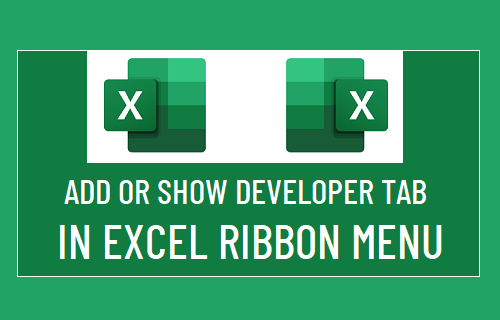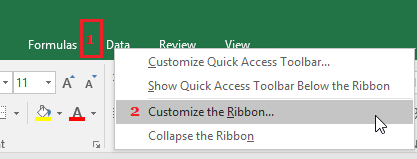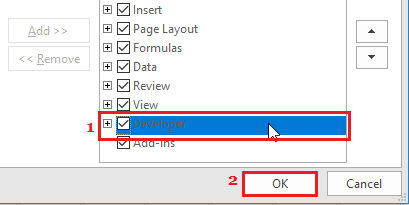Show or Add Developer Tab in Excel
The Developer Tab is not enabled by default in Microsoft Excel, which results in multiple Intermediate and Advanced Level Excel functions from being hidden from users. However, it really easy to Add the Developer Tab to Ribbon-menu and gain access to Excel Add-ins, ActiveX Controls, Visual Basic Commands, Macros, Forms, Interactive Tools and various other functions.
Make Developer Tab Visible in Excel Ribbon Menu
The quickest way to Reveal the Developer Tab in Microsoft Excel is to right-click in an Empty space in the ribbon menu and select Customize the Ribbon… option.
On the next screen, check the little box next to Developer and click on OK.
If this does not work, you can try any of the following methods as applicable for the version of Microsoft Excel installed on your computer.
How to Create Pivot Table From Multiple Worksheets How to Add Prefix or Suffix in Excel